Why Are My Minecraft Mod Textures Messed Up? A Comprehensive Guide
Minecraft, a game renowned for its endless possibilities, often takes on a new dimension with the addition of mods. These modifications can introduce new items, blocks, dimensions, and even entire gameplay mechanics. However, one common issue that plagues many Minecraft mod enthusiasts is the occurrence of messed-up textures.
This article delves into the reasons behind this frustrating problem, exploring various factors and offering potential solutions.
Understanding the Basics of Minecraft Textures
Before diving into the root causes of texture issues, it’s essential to grasp the fundamental concepts of how Minecraft handles textures.
Resource Packs: These are collections of files that modify the game’s appearance, including textures, sounds, and language files.
Texture Packs: A specific type of resource pack focused solely on altering textures.
Mod Textures: Textures added by mods to introduce new visual elements.
Common Causes of Messed-Up Mod Textures
Conflicting Mods:
Texture Overlap: When two or more mods attempt to modify the same texture, conflicts can arise, leading to visual glitches or missing textures.
Mod Load Order: The order in which mods are loaded can significantly impact their functionality and texture compatibility. Incorrect load order can cause texture conflicts and other issues.
Outdated Mods or Minecraft Versions:
Compatibility Issues: Mods designed for older Minecraft versions may not function correctly with newer versions, leading to various problems, including texture glitches.
Mod Updates: Outdated mods can have bugs or compatibility issues that may cause texture problems. Keeping mods up-to-date is crucial.
Resource Pack Conflicts:
Incompatible Resource Packs: Using incompatible resource packs with mods can lead to texture conflicts and visual inconsistencies.
Overlapping Texture Files: If two resource packs modify the same texture file, conflicts can occur, resulting in unexpected texture behavior.
Corrupted Game Files:
Damaged Texture Files: Corrupted texture files can cause various visual issues, including missing or distorted textures.
Incorrect Installation: Improper installation of mods or resource packs can lead to file corruption and texture problems.
Graphics Card Driver Issues:
Outdated Drivers: Outdated graphics card drivers can cause compatibility problems with Minecraft and mods, leading to texture glitches and other visual issues.
Driver Conflicts: Conflicting graphics card drivers can interfere with Minecraft’s rendering process, resulting in texture problems.
Troubleshooting and Solutions
Check Mod Compatibility:
Consult Mod Documentation: Refer to the documentation of the mods you’re using to ensure they are compatible with your Minecraft version and other installed mods.
Use Mod Loaders: Mod loaders like Forge or Fabric can help manage mod dependencies and load order, reducing the likelihood of conflicts.
Update Mods and Minecraft:
Keep Mods Up-to-Date: Regularly check for updates to your mods and install them to address potential bugs and compatibility issues.
Update Minecraft: Ensure you’re running the latest version of Minecraft to avoid compatibility problems with mods.
Manage Resource Packs:
Prioritize Mod Resource Packs: Place mod resource packs higher in the resource pack load order to ensure their textures take precedence over vanilla or other resource pack textures.
Avoid Conflicting Resource Packs: If two resource packs modify the same textures, consider using only one or finding a compatible alternative.
Verify Game Files:
Use the Minecraft Launcher: The Minecraft launcher can verify the integrity of your game files, identifying and repairing any corrupted files.
Reinstall Mods: If you suspect file corruption, try reinstalling the affected mods.
Update Graphics Card Drivers:
Check for Updates: Regularly check your graphics card manufacturer’s website for the latest drivers.
Install Correct Drivers: Ensure you’re using the correct drivers for your specific graphics card model.
Adjust Graphics Settings:
Optimize Settings: Experiment with different graphics settings to see if any specific settings are causing texture issues.
Reduce Render Distance: Lowering the render distance can sometimes alleviate texture problems, especially on older hardware.
Additional Tips
Join Minecraft Communities: Online forums and communities like Reddit and Discord can be valuable resources for troubleshooting texture issues.
Consult Mod Authors: If you’re encountering persistent texture problems with a specific mod, reach out to the mod author for assistance.
Backup Your World: Before making significant changes to your Minecraft installation, create a backup of your world to avoid data loss.
By following these guidelines and troubleshooting steps, you can effectively address most cases of messed-up mod textures in Minecraft. Remember, patience and persistence are key when dealing with technical issues.
FAQs
Why do mod textures appear broken or missing in Minecraft?
Texture problems often result from compatibility issues between different mods or resource packs, outdated mod versions, or conflicts with Minecraft updates. Sometimes, mods rely on specific settings or additional libraries (e.g., OptiFine) to display textures correctly.
Could shaders be causing texture issues?
Yes, shaders can alter how Minecraft’s textures are rendered, leading to glitches or missing textures. This issue might occur if shaders conflict with other mods or if your graphics settings are incompatible with the shaders. Adjusting or disabling shaders can help troubleshoot this issue.
How can OptiFine affect texture rendering?
OptiFine has features like “Connected Textures” that can interfere with mods and texture packs if not set correctly. For example, enabling “Connected Textures” without a compatible texture pack might cause texture glitches, or it might default to vanilla textures instead. Disabling this feature in “Video Settings > Quality” often resolves the issue.
Why do some blocks appear invisible or black?
Missing or black textures may happen if the resource pack lacks textures for specific mod blocks or if the graphics memory is overloaded. Lowering Minecraft’s graphical settings or updating the mod or resource pack usually helps.
What should I do if textures are glitched in a custom modpack?
Ensure that all mods are compatible with each other and that the mod versions match the Minecraft version you are using. Also, custom modpacks may need additional mods (e.g., Forge, Fabric) to support specific textures. Checking mod compatibility and updating to the latest versions often resolves custom modpack texture issues.
How can I fix texture glitches after a Minecraft update?
After updates, some mods and texture packs may become incompatible with the latest Minecraft version. Rolling back to a previous version, or waiting for mod and resource pack creators to update their files, can help avoid these issues.
Can hardware limitations cause texture problems?
Yes, if your computer’s hardware does not meet Minecraft’s requirements or if graphics settings are set too high, it can lead to visual glitches, including texture issues. Lowering settings like render distance and graphics quality might improve performance and reduce texture problems.
Do certain mods cause more texture issues than others?
Mods that heavily modify Minecraft’s visuals or add high-resolution textures, such as SEUS shaders or modpacks like Feed the Beast, can be prone to texture issues. High-resolution textures require more memory and processing power, so ensuring your system can handle them is key.
Conclusion
Texture issues in Minecraft modded environments are often the result of mod conflicts, shader settings, or graphics limitations. To resolve these problems, start by updating your mods, shaders, and Minecraft version. Adjusting settings in OptiFine, particularly disabling “Connected Textures,” can prevent certain textures from appearing incorrectly. Additionally, ensuring compatibility within custom modpacks and lowering graphical settings can further reduce the chance of textures breaking. For players who rely on specific resource packs, using a pack designed for the mods in question or opting for lower-resolution packs can also stabilize visuals.
Ultimately, addressing mod texture problems requires a blend of updating, compatibility checks, and graphical adjustments, as different mods can have unique effects on how Minecraft renders textures.
To read more, click here.

Post Comment