Unraveling the “Skin Images Must Be 64×64” Error: A Comprehensive Guide
If you’re a Minecraft enthusiast who has encountered the frustrating “skin images must be 64×64 or 64×32 PNG file” error, you’re not alone. This common issue often arises when attempting to upload custom skins to the Minecraft launcher. This article will delve into the root causes of this error, provide detailed solutions, and offer valuable tips to ensure a smooth skin-uploading experience.
Understanding the Error
The “skin images must be 64×64 or 64×32 PNG file” error message indicates that the skin image you’re trying to upload doesn’t meet the specific size and format requirements set by Minecraft. The game expects skin files to be in PNG format and have dimensions of either 64×64 pixels (for classic skins) or 64×32 pixels (for slim skins).
Common Causes of the Error
Incorrect Image Dimensions:
The most frequent cause of this error is an image that doesn’t adhere to the required dimensions. Ensure your skin image is precisely 64×64 or 64×32 pixels.
Unsupported Image Format:
Minecraft only accepts PNG files for custom skins. If your skin is in a different format (like JPG or GIF), it won’t be recognized.
Corrupted Image File:
A corrupted image file can also trigger this error. Try downloading the skin again or using a different source.
Minecraft Launcher Issues:
Occasionally, issues with the Minecraft launcher itself can prevent proper skin uploads. Restarting the launcher or reinstalling it might resolve the problem.
Resolving the “Skin Images Must Be 64×64” Error
Here are effective steps to address the error and successfully upload your custom skin:
Verify Image Dimensions and Format:
Use Image Editing Software: Employ tools like Adobe Photoshop, GIMP, or online image editors to check and adjust the dimensions of your skin image.
Convert to PNG Format: If your skin is in a different format, convert it to PNG using a suitable image converter.
Download a Reliable Skin Editor:
Consider using dedicated skin editors like NovaSkin or SkinEdit. These tools simplify the process of creating and editing Minecraft skins, ensuring they meet the correct size and format requirements.
Check for Corrupted Files:
If you suspect file corruption, try downloading the skin from a different source or re-exporting it from your image editing software.
Restart the Minecraft Launcher:
Sometimes, a simple restart can resolve temporary issues with the launcher.
Reinstall the Minecraft Launcher:
If restarting doesn’t work, reinstalling the Minecraft launcher can fix underlying problems.
Upload Your Skin:
Once you’ve ensured your skin is in the correct format and size, follow these steps to upload it:
Open the Minecraft launcher.
Click on your username in the top-right corner.
Select “Profile Settings.”
Click on “Edit Skin.”
Choose “Upload Skin.”
Select your skin file and click “Open.”
Additional Tips for a Smooth Skin-Uploading Experience:
Double-Check Your Work: Before uploading, carefully review your skin to ensure it looks correct and meets all requirements.
Use Online Resources: Numerous online tutorials and forums provide detailed instructions on creating and uploading Minecraft skins.
Stay Updated: Keep your Minecraft launcher and game updated to the latest versions to avoid compatibility issues.
Experiment with Different Skins: Don’t be afraid to try different skin styles and designs to personalize your Minecraft experience.
By following these guidelines and troubleshooting steps, you should be able to overcome the “skin images must be 64×64” error and enjoy your custom Minecraft skins without any further hindrance.
FAQs
What does the “Skin Images Must Be 64×64” error mean?
The error typically occurs when you’re trying to upload a Minecraft skin that doesn’t meet the game’s required resolution. Minecraft skins must be 64 pixels by 64 pixels in size to load correctly, and if the image is of a different size or format, you may see this error.
Why does this error happen?
This issue often arises when the skin you are uploading is either too large or too small, or if it’s in the wrong file format . Minecraft requires skins to be 64×64 pixels for proper display, especially in custom player skins.
How do I fix this error?
Check the resolution: Ensure that the image is exactly 64×64 pixels. You can resize it using an image editing tool such as Photoshop, GIMP, or online editors like Pixlr.
Save as PNG: Make sure the file is saved in PNG format, as other formats like JPG or BMP may not work.
Rename the file: Avoid using special characters in the skin file name, such as ?, &, or dashes, as these can cause the upload to fail.
Can the skin image be larger than 64×64 pixels?
Minecraft only supports 64×64 pixel skins for Java Edition. If you try to upload a larger skin, it may result in errors. For Minecraft Pocket Edition or Bedrock Edition, skins can have a 64×32 resolution, but Minecraft Java requires the 64×64 format.
What should I do if my skin file is corrupted?
If your skin is corrupted, it might not load at all or appear incorrectly. In this case, download a fresh copy of the skin from a reputable site such as PlanetMinecraft, CurseForge, or the official Minecraft website. Always check the skin’s file name for illegal characters.
Why is my skin not showing in multiplayer?
Skins might not appear for other players if the server you’re on has specific settings like “only allow trusted skins.” Check your settings to ensure that these options are turned off. Also, make sure that the server itself isn’t blocking the display of skins.
What causes skins not to load after uploading them?
If the skin is not displaying correctly after uploading, the issue could be due to:
Connection issues: Make sure your internet connection is stable.
Minecraft server downtime: Occasionally, the Minecraft servers may be down, preventing skins from loading.
Outdated game version: Update Minecraft to the latest version as older versions can sometimes cause skin upload problems.
Conclusion
The “Skin Images Must Be 64×64” error is a common issue encountered by Minecraft players when uploading custom skins. The resolution and file format are crucial—ensure the skin is 64×64 pixels and saved as a .png file. Renaming the skin file without special characters and downloading from trusted sources can prevent skin corruption. Additionally, making sure your game is updated and the server settings allow for skin display will further help resolve the issue. By following these troubleshooting steps, players can enjoy a smoother Minecraft experience and avoid frustration with skin uploads.
To read more, click here.
Post Comment